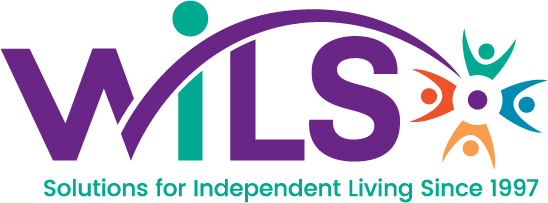This FAQ will walk you through the steps of how to save a copy of the signed individual services record (previously known in CIL Manager as a narrative) From CILs First to your S Drive and transfer it to Document Locator using Document Profiler.
- Search for a consumer by last name.
- Open their record
- To add a consumer or staff signature, click the Add Signature button.
- If document requires consumer’s signature, type the consumer’s name in the Title field. Ask them to use the mouse, stylus or finger to sign on the line. Click Save Signature to complete the process.
- If the document requires staff signature, click the Add Signature button. Type your name and title in the Title field. Click Save Signature to complete the process.
- All signatures are time and date stamped.
- Click the Print button to view a printable version of the data.
- Click on the Tools menu (the gear icon in Internet Explorer). Click Print on the first and Print again on the following menu.
- Select PDF Creator as the printer.
- Click the Print button
- Change the Filename field to reflect the document type in Document Locator. Be sure add the current date & time to avoid errors. An example would be narrative0927181139.
- Copy this and paste it in the Title field.
- Confirm that the Folder field is S:\
- Click the Save button.
- Minimize CILs First and open Document Profiler.
- Confirm that the Select Source Folder field is S:\
- For the Select Destination Folder field, click the button with 3 dots and navigate to the Narratives Pending folder.
- Click the Save button
Here is a link to the companion video tutorial: https://youtu.be/4zkDkWCgzxw