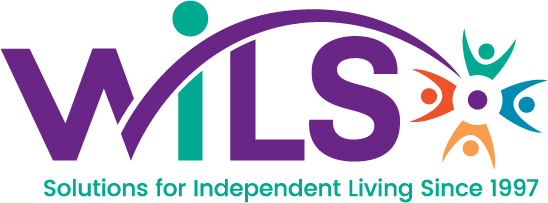Due to feedback from the CDS specialists that the Intake Spreadsheet and Weekly Telephony Training Schedule seem to be in use by one another, they have been moved to DL. The new location is: Document Locator\WILS\Documents\WILS Forms
The Intake Spreadsheet & Weekly Telephony Training Schedule are no longer available on the F: drive! However, they have been moved to a location only accessible by IT for archival purposes.
How does this change affect how you currently use the Intake Spreadsheet & Weekly Telephony Training Schedule? You will need to use the following instructions to check out the document from DL.
- Right-click on the document and select Check Out… You will need to do this every time you want to update the Intake Spreadsheet. Otherwise, DL will prompt you to save a copy on your computer.
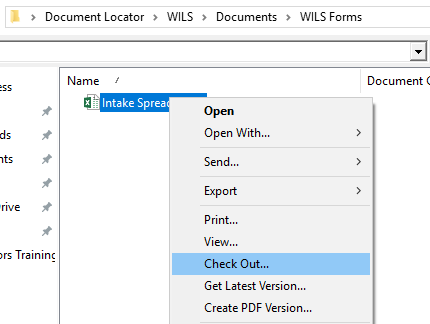
- The dialog box below will appear. Check Hide this dialog in the future and click OK. This dialog box will no longer appear when checking out the spreadsheet.
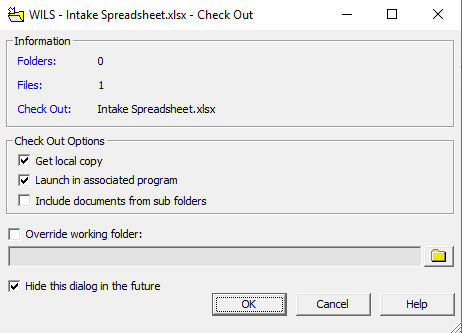
- The following dialog box will appear. Click Yes to confirm hiding the dialog and the spreadsheet will open in Excel. Update the spreadsheet as you normally would and close it.
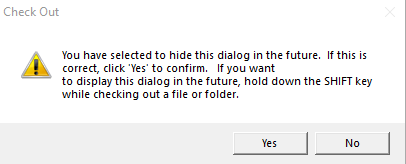
- After closing the document, the dialog box below will appear. Click OK to check the document back in.
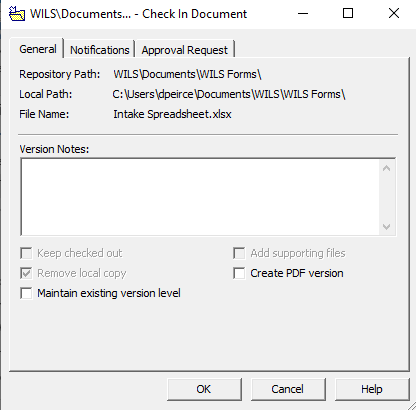
*Note – Only one person can have the document checked out at any given time. The document will have a checkmark beside it when someone else has it checked out. The icon should look like this:
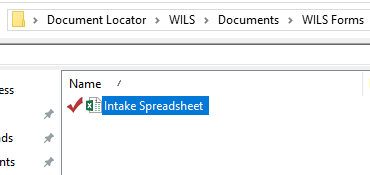
Should you prefer a video of these instructions, please click here for a YouTube video: https://youtu.be/UEmJlK05LWo