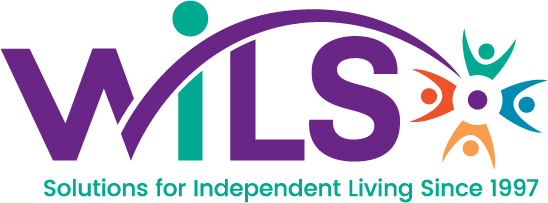Sending Encrypted Email
We are now using Microsoft 365 to handle encrypted emails so please see the following video tutorial for updated instructions.
While the tutorial captures the essence of the process, your Outlook toolbar probably looks more like this.
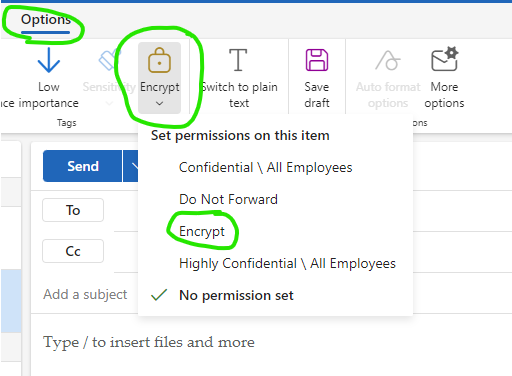
Once you craft a new message, you will need to click on the Options menu, select Encrypt, then choose Encrypt from the Set permissions on this item menu.
The screenshot shows a dropdown menu titled “Set permission on this item,” with the following options:
- Encrypt:
- Purpose: Encrypts the email content, ensuring that only the intended recipient can read it.
- Usage: Select this option to encrypt the message without restricting other actions like forwarding or printing.
- Do Not Forward:
- Purpose: Encrypts the email and prevents the recipient from forwarding, copying, or printing the message.
- Usage: Select this option to ensure the message stays confidential and cannot be shared.
- Confidential \ All Employees:
- Purpose: Marks the email as confidential and restricts access to all employees within the organization.
- Usage: Select this option to share sensitive information internally while ensuring it remains confidential.
- Highly Confidential \ All Employees:
- Purpose: Marks the email as highly confidential and restricts access to all employees within the organization.
- Usage: Select this option for the most sensitive information that needs the highest level of protection within the organization.
These options help you control the security and distribution of your email messages.
On a related note, Provider Communication Forms should no longer be faxed. Please open the form, complete, save and attach it to an email to PCCP@health.mo.gov However, sending encrypted email to that address is slightly different than the method above. Type [encrypted] in the beginning of the subject line. DHSS prefers the state’s secure e-mail system for easier access.